The Groceries app is where you add your purchased items to the database.
The app has two large list boxes, menus and controls.
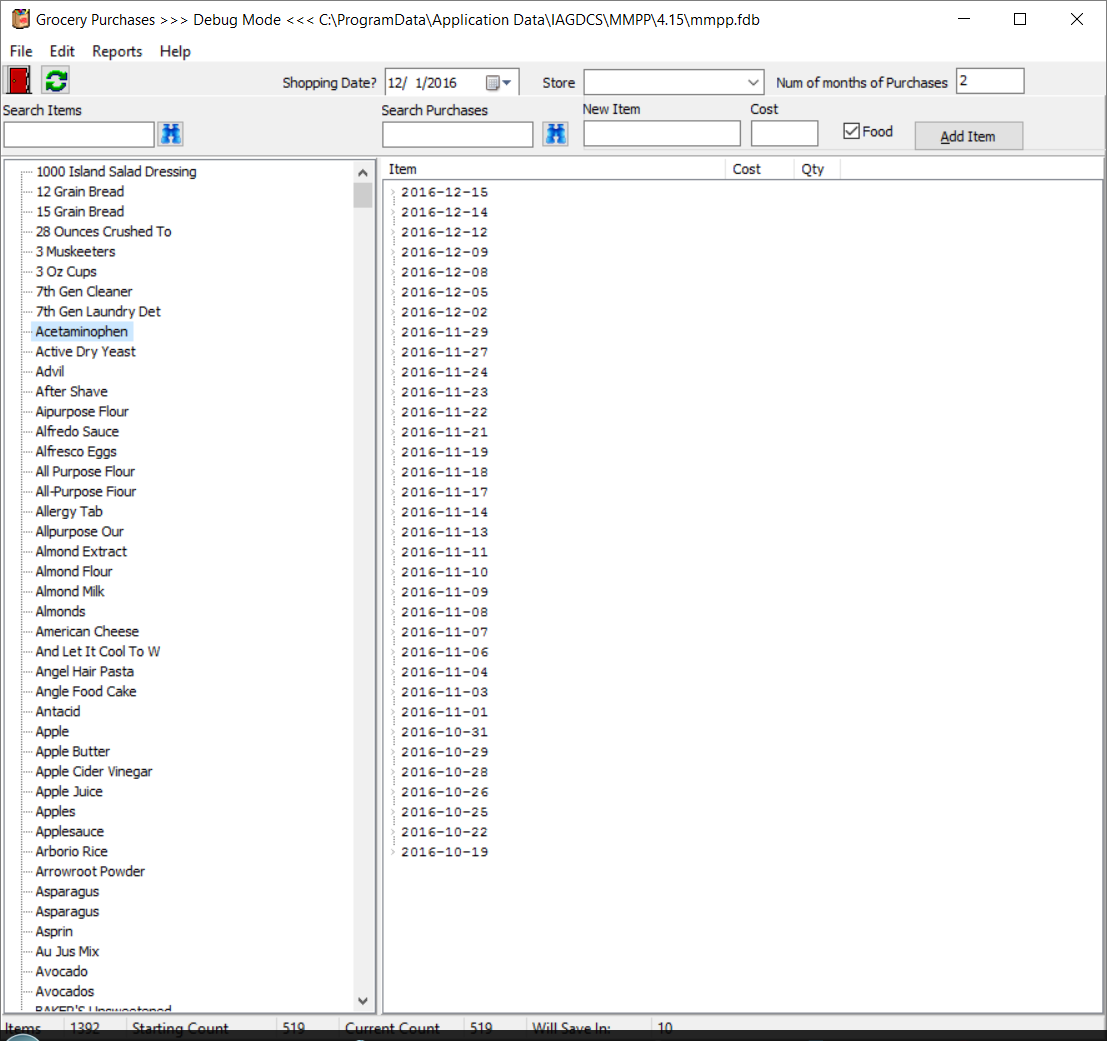
The left listbox shows the Items. The right listbox shows the date of the purchases. Click on the Date to see the Stores. Click on the Store to see the Items. Click on the Item to see the details.
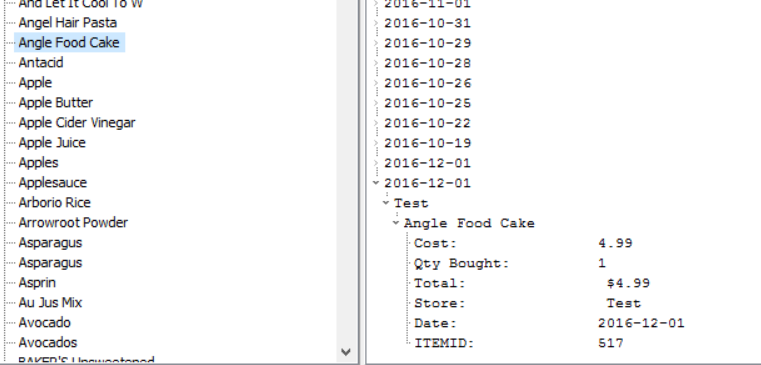
First, select the date of the purchase. Select the Store. If the store is not listed then entre the name.

There are two ways to add a Purchase: double-click an Item or press ctrl-right arrow.
Enter the cost of the item (such as 1.23 or 0.45 or .6) without the "$". Press Enter. Press ctrl-left arrow to get back to the Items.
The app will auto-save after every ten purchases have been entered. You can save at any time by pressing Ctrl-S.
To find an Item just type the firrst 2-3 letters of the item name.
You can use the Search box to search. Press F3 to search for the next occurrence.
The Reports menu lists the available reports.
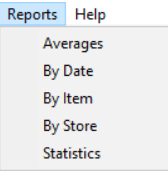
When shutting down, the app updates
the Recipe cost, so it show the SQL Wait curser for several seconds.
The app will close when the update is finished.